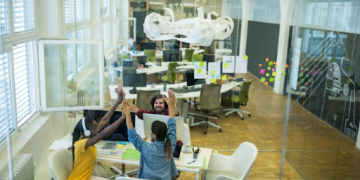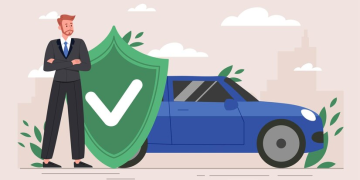In order to start developing on the Salesforce platform, you will need to set up a development environment. This environment will consist of a Salesforce org, which is a special type of account that allows you to access Salesforce’s features and functions, and a code editor, which is where you will actually write your code.
There are two main ways to set up a Salesforce development environment: using an IDE (Integrated Development Environment) or using a text editor.
We will cover both methods in this document.
Method 1: Using an IDE
If you want to use an IDE to develop on the Salesforce platform, you have two options: Force.com IDE and Eclipse with the Force.com plugin.
Force.com IDE is a plugin for the Eclipse IDE that provides functionality specifically for developing on the Salesforce platform. It is available as a free download from the Salesforce website.
Eclipse with the Force.com plugin is a more general-purpose development environment that can be used for developing on the Salesforce platform, as well as for other types of development. The Force.com plugin adds Salesforce-specific functionality to Eclipse. It is also available as a free download from the Salesforce website.
Once you have downloaded and installed either of these IDEs, you will need to configure it to connect to your Salesforce org. This process is different for each IDE, but generally involves entering your org’s login credentials and specifying the URL of the Salesforce instance that you want to connect to.
Method 2: Using a Text Editor
If you prefer not to use an IDE, you can develop on the Salesforce platform using a text editor. Any text editor will do, but we recommend using a dedicated code editor such as Sublime Text or Atom, which have features specifically designed for code editing.
Once you have installed your chosen text editor, you will need to install the Force.com Migration Tool, which is a command-line tool that allows you to interact with Salesforce orgs. The Migration Tool is available as a free download from the Salesforce website.
Once you have installed the Migration Tool, you will need to configure it to connect to your Salesforce org. This process involves creating a file called “build.properties” in the same directory as the Migration Tool’s “ant” executable, and adding the following lines to that file:
sf.username=your_username
sf.password=your_password
sf.serverurl=https://login.salesforce.com
Replace “your_username” and “your_password” with the username and password for your Salesforce org. If you are using a Developer Edition org, you will need to specify the URL of your org’s login page; for example, https://na1.salesforce.com.
Once you have configured the Migration Tool, you can use it to retrieve the metadata for your org, which is the data that defines the structure of your org (objects, fields, etc.). To do this, open a command prompt or terminal window and navigate to the directory where the Migration Tool is installed. Then, run the following command:
ant retrieve
This will retrieve all of the metadata for your org and store it in a directory called “retrieve packaged”.
You can then edit the metadata files in the “retrieve packaged” directory using your text editor. Once you have made your changes, you can deploy them to your org using the following command:
ant deploy
This will deploy all of the changes in the “retrieve packaged” directory to your org.
FAQs:
Q: Which method should I use?
A: There is no right or wrong answer here – it is entirely up to you. Some developers prefer to use an IDE, while others prefer to use a text editor. If you are unsure, we recommend trying both methods and seeing which one you prefer.
Q: Do I need to install both Eclipse and the Force.com IDE?
A: No, you only need to install one or the other. If you want to use the Force.com IDE, there is no need to install Eclipse separately.
Conclusion:
By following either of the methods described above, you can set up a Salesforce development environment that is suitable for your needs. Whether you use an IDE or a text editor, you will be able to develop on the Salesforce platform and deploy your changes to your org.